In this guide, I’ll be showing you how to leave a Discord server in a couple of quick steps. I’ll discuss the methods for PC, Android, and iOS devices.
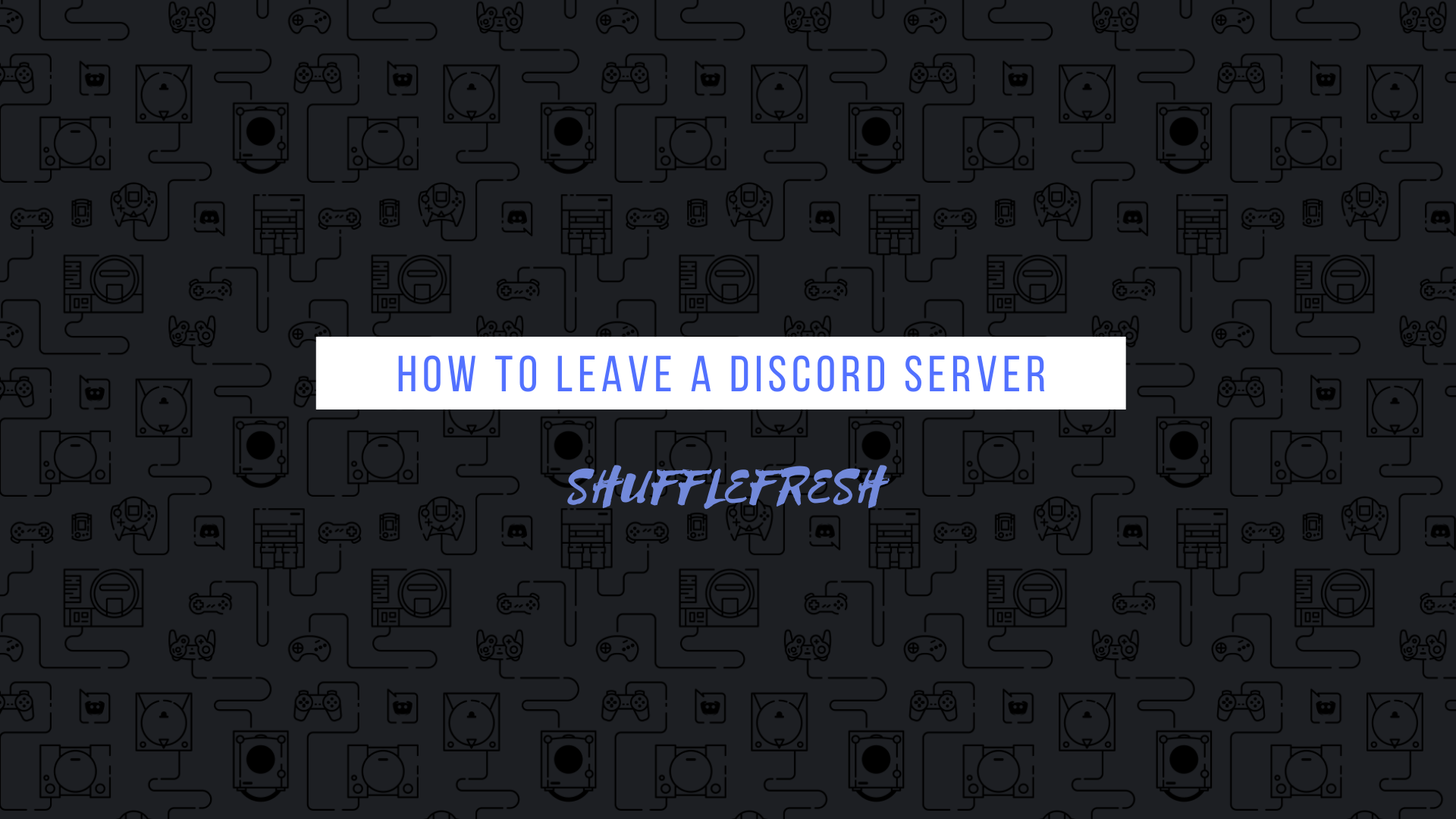
Discord Servers are a fun, innovative way to make new friends and discuss about any topic under the sun. From video game discussions to political arguments, Discord has something to offer for everyone.
But sometimes, you might be bored with a particular Discord Server, or it might have been become too toxic for your taste. In any case, you no longer wish to be a part of the server. What to do now? That’s where this guide will come in handy.
What Is A Discord Server?
For new users of Discord, the term ‘Server’ might seem confusing. What exactly is a server? Simply put, a server in Discord is a place where users can come together and talk about various topics.
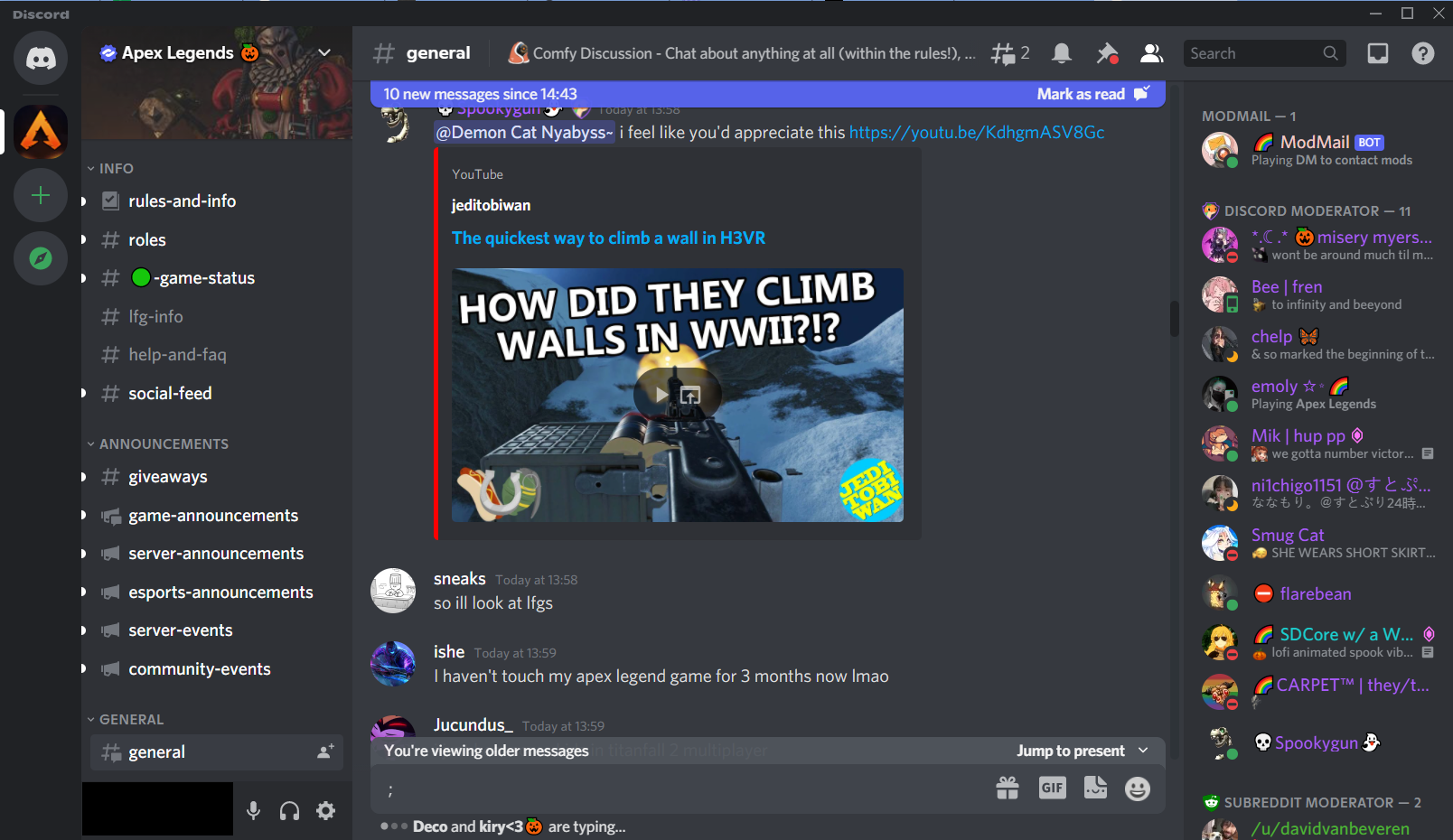
Anyone can create a Server and specify its purpose. They can share the invite link among their friends or like-minded individuals who will then be able to join that particular server. There are servers for games, music, anime, science, history, movies, TV shows, and so much more!
Servers will have different channels such as text channels or voice channels that are dedicated to specific topics within the server itself.
How To Leave A Discord Server
I’ll now show you step-by-step instructions on how you can leave a Discord server. I’ll take you through the methods for PC/Desktop, Android, and iOS.
1. For PC/Desktop
Step 1: Open the Discord application.
Step 2: From the sidebar, navigate to the server that you want to leave. Right-click on it.
Step 3: You’ll see an option in red text called ‘Leave Server’. Click on it.
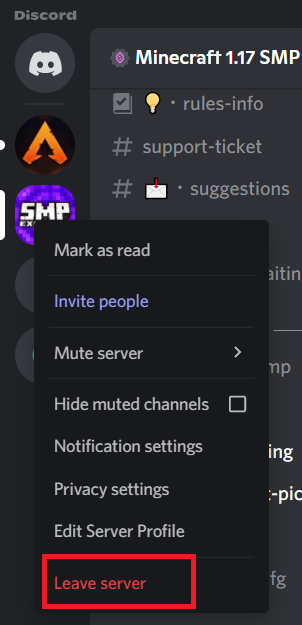
Step 4: When the pop-up confirmation message is shown, click on ‘Leave server’ again.
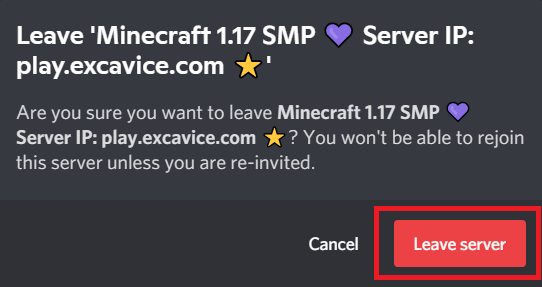
You have now successfully left the server. You’ll no longer receive notification regarding any messages or conversation within that server.
Note – Once you leave a Discord server, you’ll not be able to join back in until you get another invite link. There are even times when the server will become full, after which you won’t be able to join even with an invite link. Make sure you think carefully before leaving a server.
2. For Android
Step 1: Launch the Discord application on your Android device.
Step 2: Select the server you want to leave from. All your servers will be shown on the left-hand side.
Step 3: Once you select the server, you’ll see three dots on the top right corner (Next to the server name). Tap on it.
Step 4: Select the option for ‘Leave server’. It will be in red text.
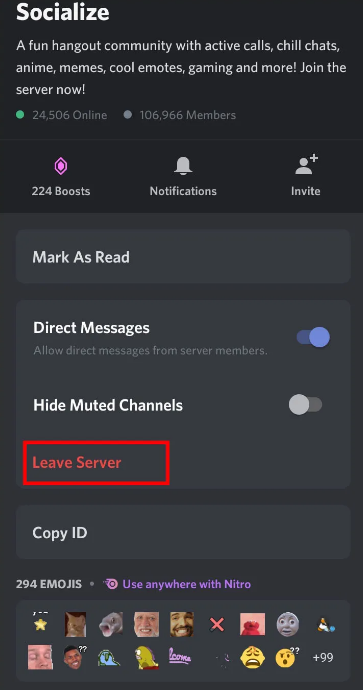
Step 5: Tap ‘Leave Server’ again on the confirmation pop-up.
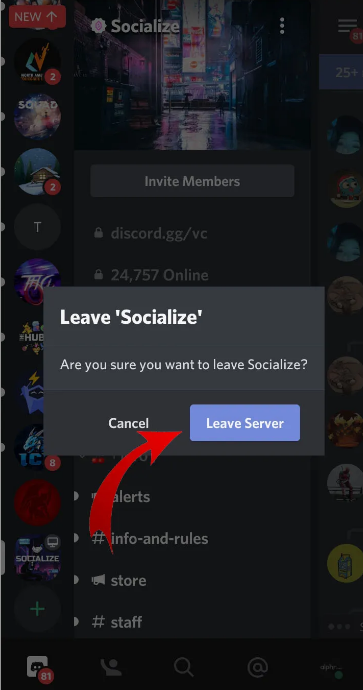
You are now no longer part of that particular server in your Android device.
3. For iOS
Step 1: Open Discord on your iOS device.
Step 2: The left side menu will have the list of servers you’re a part of. Select the one that you want to leave.
Step 3: When you select the server, an extended menu will open to the side. Tap on the three dots that you see at the top-right corner of this menu.
Step 4: Click on the red text for ‘Leave Server’.
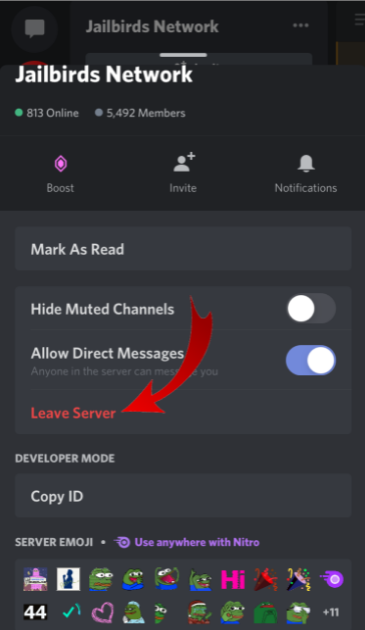
Step 5: You’ll now get a pop-up message for confirmation. Click on ‘Yes’.
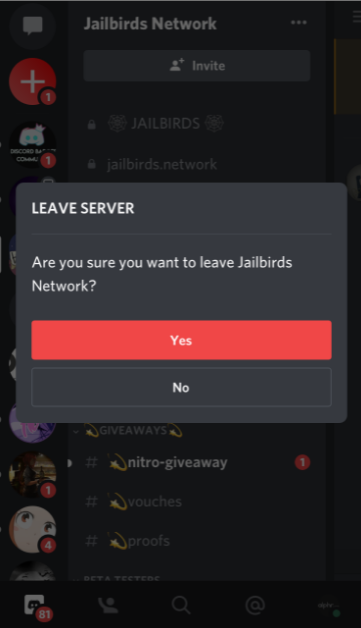
You will now have left that particular server on your iOS device.
How To Leave A Discord Server That You Created
If you have created a Discord server, there are a few changes in the steps that you have to take before knowing how to leave a Discord server. Since you’re the owner, you won’t be able to outright leave like a normal participant of that server.
There are two options here – One is that you can transfer ownership of that server to another user, and then leave the server. The other is to completely delete the server, which will technically remove all users from that server, including yourself.
1. Transfer Ownership And Leave Server
Step 1: Launch the Discord application.
Step 2: Go to the server that you have created from the left-hand pane. Once you click on it, you’ll get an extended menu.
Step 3: Tap the small downward facing arrow next to your Server’s name.
Step 4: You’ll get a lot of option for this server now. Click on ‘Server Settings’.
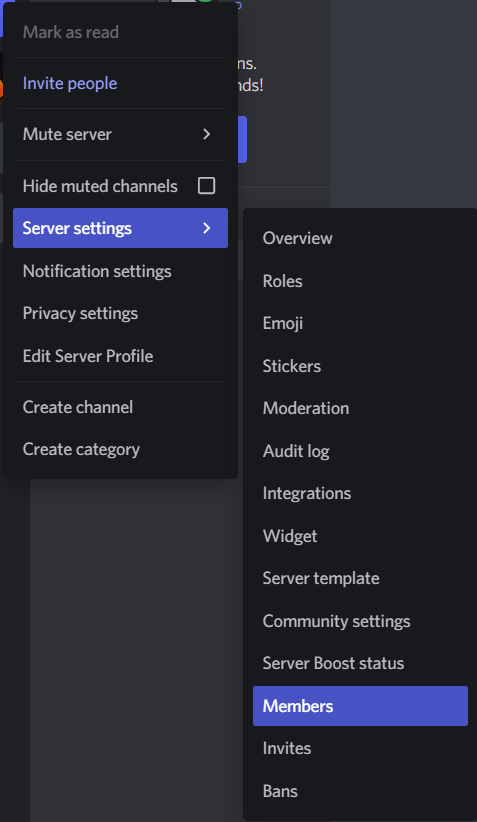
Step 5: Select the option for ‘Member’ from the side-menu to the left.
Step 6: Scroll down till you find the member that you want to transfer ownership to. Now click on the three dots next to their name (the dots will appear when your mouse is hovering over their name).
Step 7: Tap on the option for ‘Transfer Ownership’.
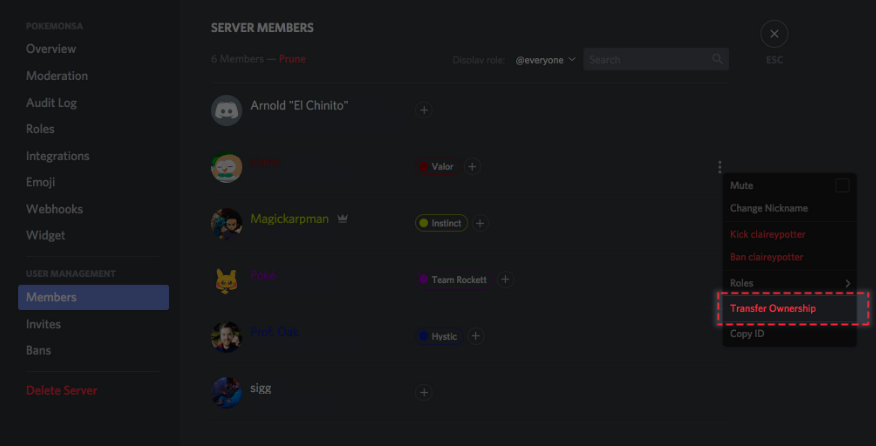
The ownership of the server will now be transferred to that particular member. You’ll be allowed to leave the server normally (follow the methods in the previous section). Remember that once ownership is transferred, you will not be able to get it back unless the new owner voluntarily transfers it back to you.
2. Delete The Server – How To Leave A Discord Server Permanently
Step 1: Open Discord.
Step 2: Tap on your server from the left-side pane. Select the option for ‘Server Settings’.
Step 3: You’ll see an option called ‘Delete Server’ at the bottom-left corner of the screen. Click on it.
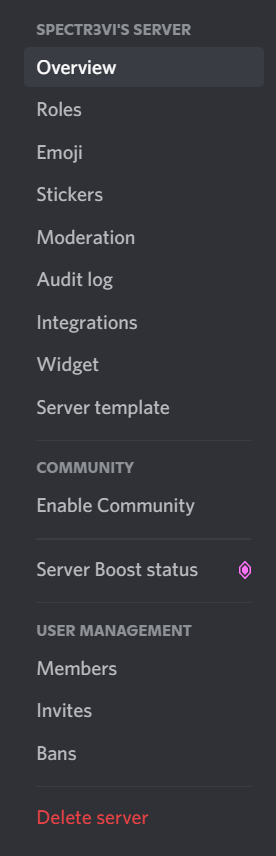
Step 4: In the confirmation pop-up, click on ‘Delete Server’.
Your server has now been permanently deleted from Discord. All users, including yourself, will have been automatically kicked and you won’t be able to see the server anymore on your dashboard.
Conclusion
I hope this guide has helped you understand how to leave a Discord server. I’ve discussed the methods for PC, Android, and iOS, so you should have no trouble applying these methods to your device.
If you have any Discord related queries, let me know in the comment section below and I’ll get back to you as soon as possible. Don’t forget to share this guide with your friends on Discord so that they too can learn how to leave a Discord server!
