Wondershare Uniconverter is a highly efficient player that has the ability to cut, resize, and convert video, in addition to playing video and audio. While these are the renowned features of Wondershare Uniconvertor, most people are not aware that it offers assistance to Compress video as well. In this article, we shall discuss three key ways to compress videos with the help of Wondershare Uniconvertor, a free video converter.
Introduction Wondershare UniConverter
Wondershare UniConverter is an all-in-one video toolbox capable of video conversion, compression, downloading, recording, editing, burning, and more. Users are allowed to compress video and audio files in more than 1000 formats with changing video resolution, bit rate, encoder, format, and other parameters in Wondershare UniConverter.
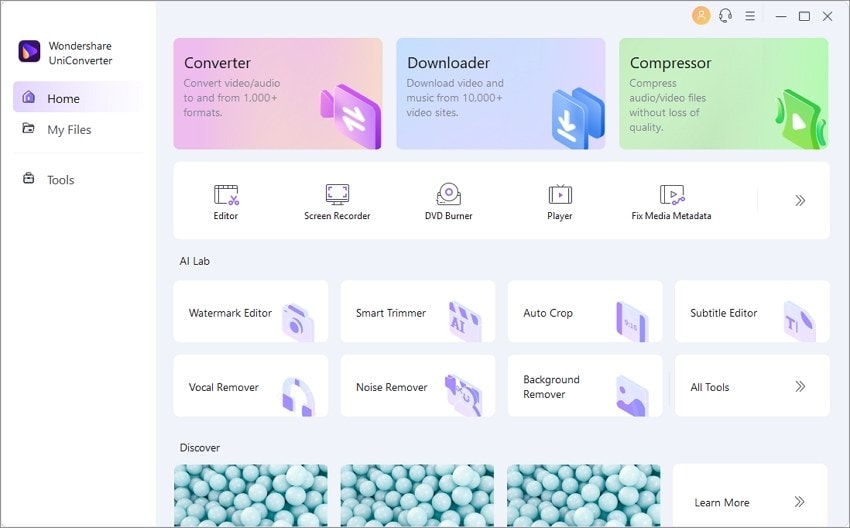
How To Reduce Video Size With UniConverter
The following are the steps with details that can be followed by the users to resize any video with Uniconverter:
Step 1: Add Videos to Wondershare Video Compressor
In this step, the downloading and installation of the application takes place; whether you use your Mac or PC, it is easy to find and get the application. Once you have downloaded the application to your device, you can simply select ‘Compressor’ from the menu. Here, you can find the ‘Add files’ option to choose from. Now, you’ll be able to see the video files on your screen. Simply pick the videos from your device that needs to be compressed. To load them, click ‘Open.’
Step 2: Reduce Your Video in Different Ways
As we have already mentioned, there are different ways to compress videos with this wonderful Video Compressor. There are three key ways to reduce your videos with Wondershare Uniconverter. This mainly includes compressing, trimming or cropping, and converting. There are intelligent tools available for editing that can be used for trimming or cropping. For converting the video to a downsized version, the parameters of the video, like encoder, resolution, and frame rate, can be adjusted.
1. Directly compress video to files of smaller sizes: As you select the Video Compressor, you will be able to see a new window pop up. To add files, click on the ‘+’ option. After this, you can tap the icon of settings. To choose the preferred quality and size, slide the slider next to ‘File Size.’ Users can adjust the Bitrate by dragging the slider when they select ‘Costrant Bitrate’ for Bitrate. For confirmation of the settings, click ‘OK’.

2. Converting video into smaller-sized format: Select the option of ‘Video Converter. After this, the video file can be opened that needs to be reduced in size by clicking on the ‘Add Files’ button. At the target tab, go to settings and arrive at the settings window. Here, the resolution, quality, and other settings can be changed manually by the user. Or the other option available is to slide the dragger in order to adjust parameters.
3. Video trimming or cropping: There is an option available to trim or crop videos right below the thumbnail of the videos. This will allow users to enter the window where videos can be trimmed or cropped.
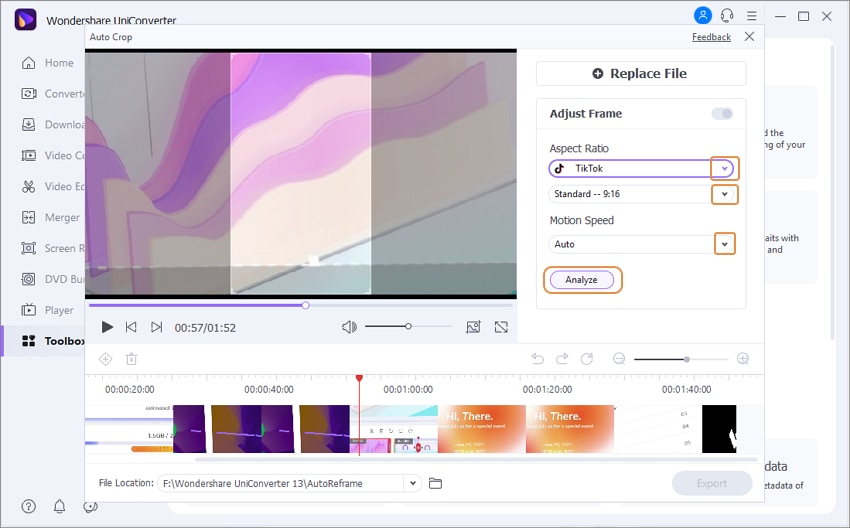
Step 3: Export The Videos
Wondershare Uniconverter allows users to share their export to various platforms. It is easy to export or share the videos once they are reduced and saved to the device with changes.
Introduction Media.io
Online Video Compressor Media.io was formerly known as UniConverter. This wonderful application allows users to convert, compress and edit video and audio files online for free easily. This secure web connection enables users to upload their videos without any safety concerns, as the videos that are uploaded at the site and compressed here are automatically removed within 24 hours from the server.
How To Reduce Video Size With media.io
While there are no complicated tricks involved in reducing the size of videos with media.io, the following are some steps with details that can make your task further easier:
Step 1: Add Video Files
In this step, users are required to select the particular file that needs to be resized or compressed. The option ‘Choose Files’ would allow them to upload the desired files for processing by using their devices, such as PC or computers.

Step 2: Reduce Video Size Online
This is the critical step where the parameters of your video can be adjusted according to the needs of the users. Size, resolution, output format, and bitrate can be easily changed here by clicking on the ‘Compress’ button. Select ‘More Settings’ to reduce the size of your video without compromising quality.

Step 3: Save Your Compressed Video(s)
This is the final step, where the final videos with your desired changes can be easily saved to Dropbox or locally with a single click on the ‘Download’ option available.
Verdict
Wondershare Uniconverter can be an ideal choice when your requirement for resizing your videos is a level higher than basic. However, media.io can also be helpful when you have to reduce the size of your videos.