Minecraft is the game that demands creativity, and mods aka modifications play an important role in bringing that creativity. The role of mods in Minecraft is limitless. You can do anything with these mods. The developers of Minecraft’s mods are players that wanted to bring a change in the official game. These mods help you to change the aspects of the game. But many players have questions like how to install Minecraft mods without Forge. If you too are not sure about these mods then let me tell you that you can enjoy mods without installing them by using the Minecraft servers. Or you can also install Minecraft Mods with forge.
Check out the following article on how to install Minecraft mods in 2019, and enjoy a whole new realm of Minecraft.
What are Minecraft Mods?
The word Mod stands for modification. And so a Minecraft mod is something that will alter the original state of something in the Minecraft game to anything different. So Mods for Minecraft can add or change the creatures of the game, add new recipes to craft, and even change the way the game plays, sometimes in the most drastic ways. There are some other mods that work behind the scenes. These mods basically help to make the game look better, run better, or they even add some new features like virtual reality support.
Mods are not critical for the running of the game, as one can play Minecraft even without mods. But installing mods is like giving the game a new life. It makes playing a lot more fun.

Minecraft game comes in two different versions, and before you start the search process to install a mod, it is important to understand these two versions and how each version handles the mods in its own way.
The original version of the game is called Minecraft: Java Edition. This version is compatible with Windows, Linux and even Mac system. So you can play it on any of these. As Mods are widely available for this version, and is for free, choosing the right and good mods, and installing it can be a complicated process.
The latest version of the game is available by the name Minecraft. You can find it on Windows 10, smartphones, tablets, Xbox One, and other platforms. Using this version of the game you can play with people using different platforms. For example, while you are using your Xbox, your friend can play the game on their iPhone. Also, the Mods that were developed for the Java Edition will not work with this version.
How to Install Minecraft Mods?
If you are playing the original version of Minecraft, the Java Edition on your Mac or Windows system, then here are the basic steps that you need to follow to install mods.
Part 1- Make a Backup File
It is important to make a backup file of your Minecraft world before you begin doing anything.
Step 1- Open File Explorer. Type %appdata% in the bar above and press Enter.
Step 2- Now go to Roaming> .minecraft> saves.

Here you will find folders and sub-folders regarding your worlds. Just copy these folders to another place, in case something goes wrong. This will help you reset your world to the original state.
Part 2- Download and Install Minecraft Forge
Step 1- Go to the original site to download the Minecraft Forge latest version.
Step 2- Now double click on the file. The installation process will begin. Go ahead with the first option, Install client. Then click on Ok.
To confirm the success of the installation process, open Minecraft. Then choose the Forge profile and start playing the game.
Part 3- Download and Install the Minecraft Mods
There are various mods available and choosing the right mod can be tricky. Also, there are various probable viruses and scams also prevalent that can cause damage to your device. There are certain mods that might not be compatible with your already installed mods, while some would not work.
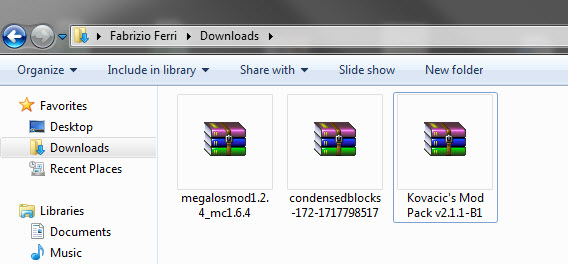
The simplest way to download Minecraft Mods is by visiting The Minecraft community, where the authentic mods are uploaded by the creators of the mods. The process is very simple. The mod will be saved on your device from where you can easily install it.
Part 4- Copy the Files in Mods Folder
Step 1- Open the run window by pressing the Windows + R key simultaneously. Then type %AppData%. Hit the Enter tab.

Step 2- Now double click on the Roaming option. Then choose .minecraft.
You will observe the Mods folder here.
You can now copy the files that you’ve previously downloaded in the mods folder. These changes will be checked by the Forge as soon as you launch the Minecraft again.
Part 5- Launch Minecraft and Enjoy Mods
Now you can start playing. But remember that each mod has different interfaces and different controls. So please read the instruction guide that comes along with it. You can find it as a text file or in the original website of the Mod.
Safety Tips for Minecraft Mods Download
Minecraft has become intensely popular, and these Minecraft mods are the popular item that you can download to enhance your play. And so your computer can be attacked by viruses or Trojans implanted by the nasty users looking for innocent players like you, looking for some fun. And so it is important that you implement some safety precautions while downloading Minecraft Mods.
- Download only from the known and trusted sources.
- Always go for the not so popular mods as they are least likely to create problems.
- Read through the reviews of the user and opinions of the Mods. It will make sure that problems regarding the Mods haven’t been reported till now.
- Use an antivirus product to scan all downloads. Make sure you do it before you download or install the Mod.
- Also, make sure that you’re using a reputable antivirus product.
- Make sure that you back up your .jar file and you complete Minecraft folder so that if while downloading the mod anything goes wrong, you can restore your original Minecraft world.
Wrapping Up
Minecraft Mods are pretty safe to use and give your game a whole new realm. Mods not only change and enhance your game, but it also allows you to change the characters, skins, textures, and worlds of your game. You can install Minecraft Mods easily on your device, and we hope that this complete guide was useful to you for the same. In case of any queries, or suggestions, hit the comment section.