Has your iPhone stuck in the boot loop, and you are unable to start it? It can occur due to a software problem in your iPhone. This article will address this issue by providing easy fixes, and you will be functioning your iPhone normally.
iPhones are far from being flawless as many software issues can take place, and you are unable to function the phone normally. If your iPhone stuck in boot loop, it means that an iOS update failed due to a poor connection. Also, in some cases, when users try to jailbreak their iPhones due to an unfinished process causes, the iPhone keeps restarting in a loop.
In this scenario, you would see the Apple logo on your screen for a few seconds, and then it will disappear. This will keep occurring until you fix this issue with a reliable solution. This article will tell you quick solutions to this problem that you can easily perform at home for iOS system recovery.
Part 1: Reset your iPhone to Default Settings
Resetting an iPhone will free up the storage in your phone. Hence, the performance will be better with a faster speed. In such scenarios, where iPhone stuck in boot loop, factory reset will work perfectly by deleting all the data. In this section, we will guide you about performing a factory reset through iTunes. Pay attention to the following steps:
Step 1: Attach your iPhone to the computer and open iTunes. A message will pop up on your device asking, “Trust this Computer” tap on it to allow iTunes to support your iPhone.
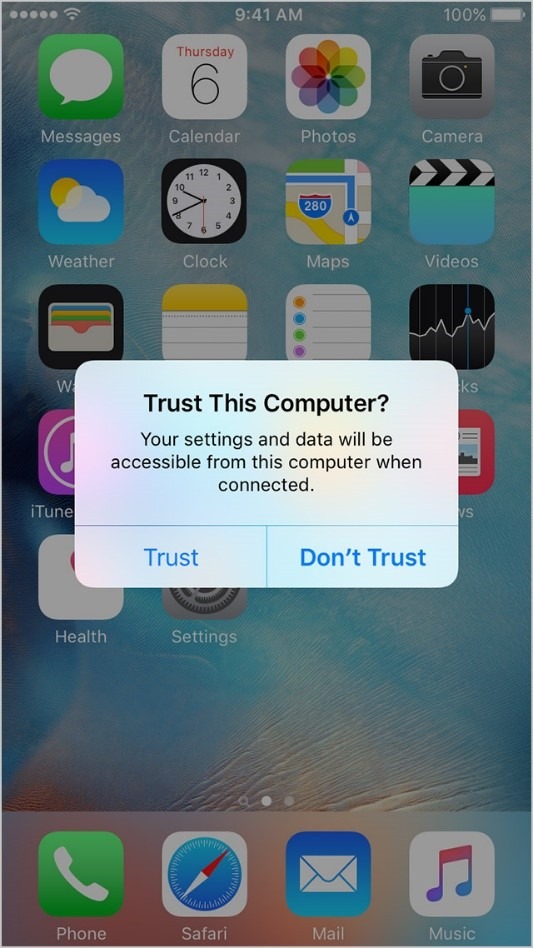
Step 2: Choose your iPhone in iTunes from the left menu and tap “Restore iPhone” to delete all the data and settings. For confirmation, select “Restore” again.
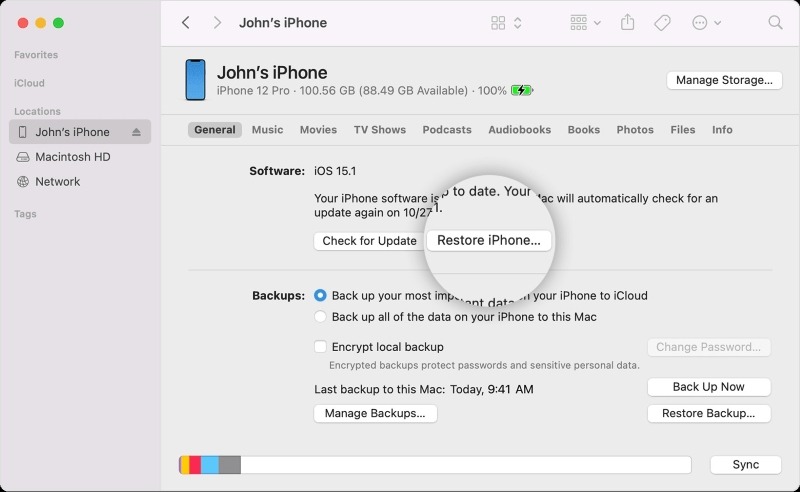
Step 3: Now, iTunes will start preparing to install the latest iOS version after restoring your phone. Make sure to connect your iPhone with the computer through a stable connection. Once done with the process, you can set up the iPhone from the start and can restore the phone with a recent backup.
Part 2: Put iPhone in Recovery Mode to Update
When iPhone is stuck in the boot loop, you can only take drastic steps to bring the phone to its normal state. Through a recovery mode, your phone is able to reinstall the iOS version through iTunes. As a result, all the existing data on your device will be erased, and your phone will get into its normal state.
Initiating recovery mode on iPhone differs with every model. Following are the steps to put the iPhone in recovery mode:
Step 1: First, build the connection between your iPhone and computer through a cable. Now open iTunes and make sure it is running in its latest version to continue with the process.
Step 2: Now, initiate recovery mode in your iPhone through the following steps:
- For iPhone 8/X/11 and Latest Models: Press and release the “Volume Up” button from your finger. Then quickly press and release the “Volume Down” button as you did before. Now press and hold the “Side” button for 20 seconds until the recovery mode screen appears.
- For iPhone 7/ 7 Plus Models: Here, you have to press and hold the “Side” and “Volume Down” buttons simultaneously till the recovery mode screen displays on your screen.
- For iPhone 6/ 6S and Older Models: In these models, press and hold the “Home” and “Side” buttons. Keep holding the buttons even the Apple logo appears and release them when you see a recovery mode screen.

Step 3: Now locate your iPhone on the computer and tap on the “Restore” option to re-download the iOS version. Wait for some time to check the progress. Once the software is reinstalled successfully, set up your phone.
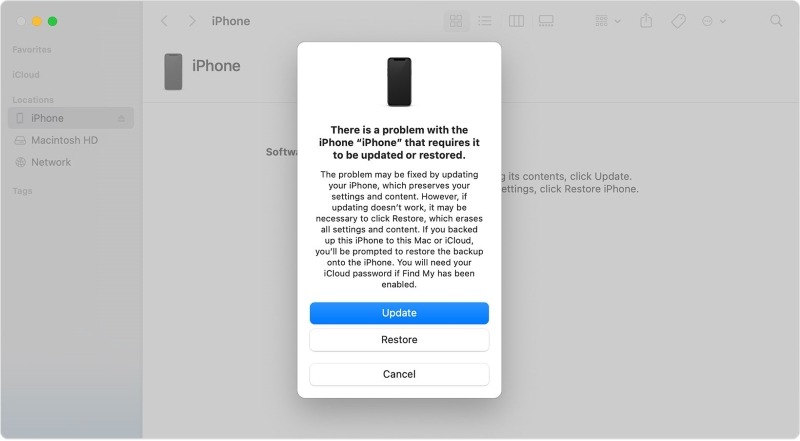
Part 3: Resolve iPhone Boot Loop Issue With iOS System Recovery Tool
Keep in mind that the iPhone boot loop problem majorly originates due to an error in the iOS system. If your iPhone keeps restarting in the loop even after performing the above-mentioned methods, fix this issue through iOS system recovery. For a successful iOS system repair, Dr.Fone – System Repair works extraordinary with great efficiency. It manages to function in difficult situations like boot loop and black screen. The process for iOS system repair through Dr.Fone is pretty simple and non-technical.
This system recovery tool goes well with every latest and former iOS version with the fastest speed. After successfully executing iOS system recovery, your iPhone will be upgraded to the latest iOS version.
Steps-by-Step Guide to Use Dr.Fone – System Repair (iOS)
Follow the steps given below to use the feature of system repair through Dr.Fone:
Step 1: Download and Launch Dr.Fone
Install the Dr.Fone tool on your computer and open its user interface. Now tap on the “System Repair’ feature from its interface.
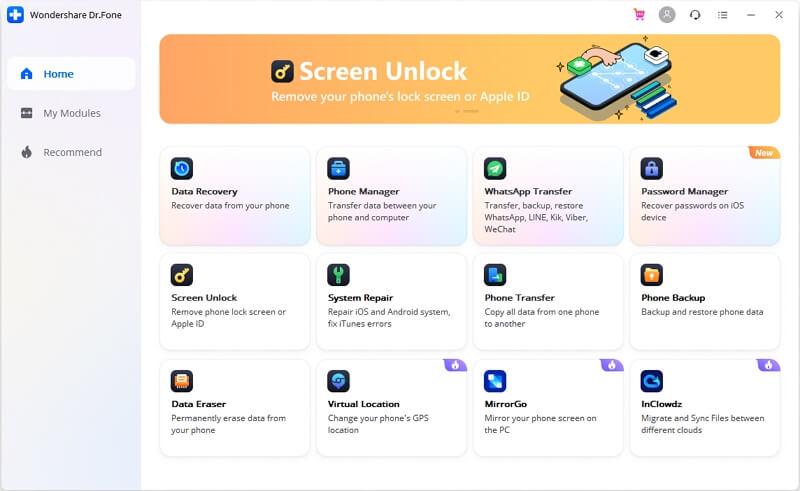
Step 2: Connect your iOS device
Attach your iPhone to the computer through a cable. Dr.Fone will automatically detect your iPhone, after which you have the option to choose between two modes: Standard Mode and Advanced Mode. Standard Mode retains the data after fixing iOS errors, while Advanced Mode erases the data in extreme scenarios.
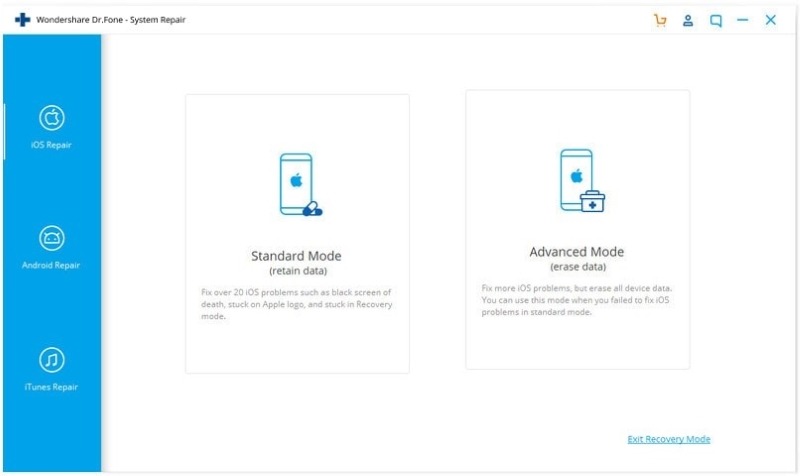
Step 3: Choose iOS Version
Dr.Fone will show you available iOS versions for your device after recognizing your iPhone’s model. Choose a version and tap “Start” to proceed. Afterward, the firmware for your iPhone will be installed automatically. If not, you can tap “Download” to install the firmware. Make sure to stabilize your connection during the downloading process.
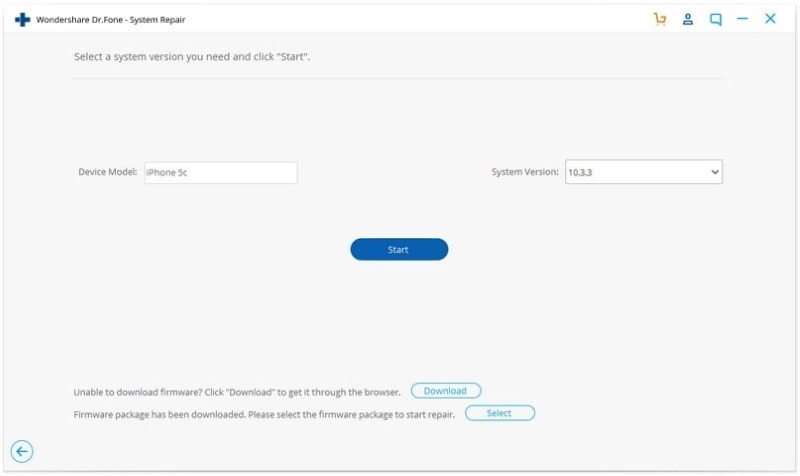
Step 4: Fix iOS System
Now the tool will detect the installed iOS firmware for your device. After authentic verification, tap “Fix now” to begin iOS system recovery. After some minutes, your iPhone will be repaired completely.
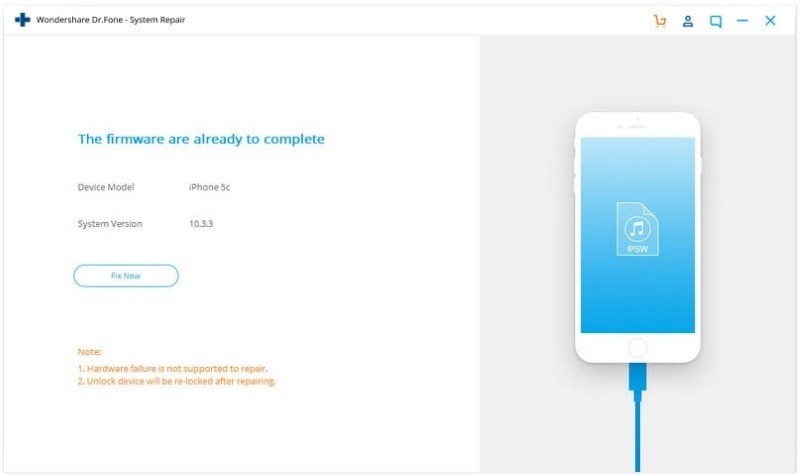
Conclusion
If your iPhone 11 is stuck in the boot loop, it would become unusable until you take appropriate actions to fix this error. As we stated earlier, this problem usually occurs due to a problem with iOS system software. For this, Dr.Fone is best to use as it detects problems with your iOS device automatically and fixes the iOS system with proficiency.
