“Ethernet does not have a valid IP configuration” – Are you getting this error while trying to access the internet? You’re not alone! This is a common error that happens to almost every netizen at some point. And in this guide, I’ll show you exactly how you can fix it. I’ll also help you understand the reasons for why this error occurs and how you can prevent it in the future.

Let’s begin, shall we?
Why Do I Get “Ethernet Does Not Have A Valid IP Configuration” Error?

Have you heard of the term ‘IP Address’? Internet Protocol Address, or IP Address, is a unique address that identifies a device on the internet. Think of it like a digital version of a home or business address, but for computers and smartphones. IP Address helps to register your location on the internet so that a path can be created to your device for sending and receiving data from different servers.
Whenever you get the error “Ethernet Does Not Have A Valid IP Configuration”, it means that your system is not able to get a valid IP Address assigned to it, thus preventing a connection to the internet.
This can happen for many reasons such as faulty network adapters, drivers, incorrect network configurations, router issues, and so on. In this guide, you’ll learn how to fix such issues and get a valid IP assigned to your device so that you can browse the internet without any issues.
Methods To Fix ‘Ethernet Does Not Have A Valid IP Configuration’ Error
Here are the different ways you can fix the ‘Ethernet does not have a valid IP Configuration’ error on your system. I’ll cover most of the important fixes in this guide so that even if the issue is hardware, software, or network related, you’ll have a troubleshooting method to follow.
Fix #1 – Restart/Reboot Your Router And Your PC
This is the first and foremost step for any technical or network related issue. Oftentimes, a fresh boot will fix the problem without further intervention required.
Whenever you get the error “Ethernet Does Not Have A Valid IP Configuration”, restart your PC and your router. You can also remove and reconnect all the wires in the router to ensure there is no loose contact.
Try disabling ‘Fast Startup’ as well. This is a feature where your computer sometimes boots up without executing certain functions, such as the required steps needed for correct IP Configuration. Here are the steps on how to disable ‘Fast Startup’.
Step 1: Open ‘Control Panel’. This can be accessed by clicking ‘Windows Key + R’, typing ‘control’, and hitting ‘Enter’.
Step 2: Select the ‘Power Options’ and then ‘Choose what the power buttons do’.
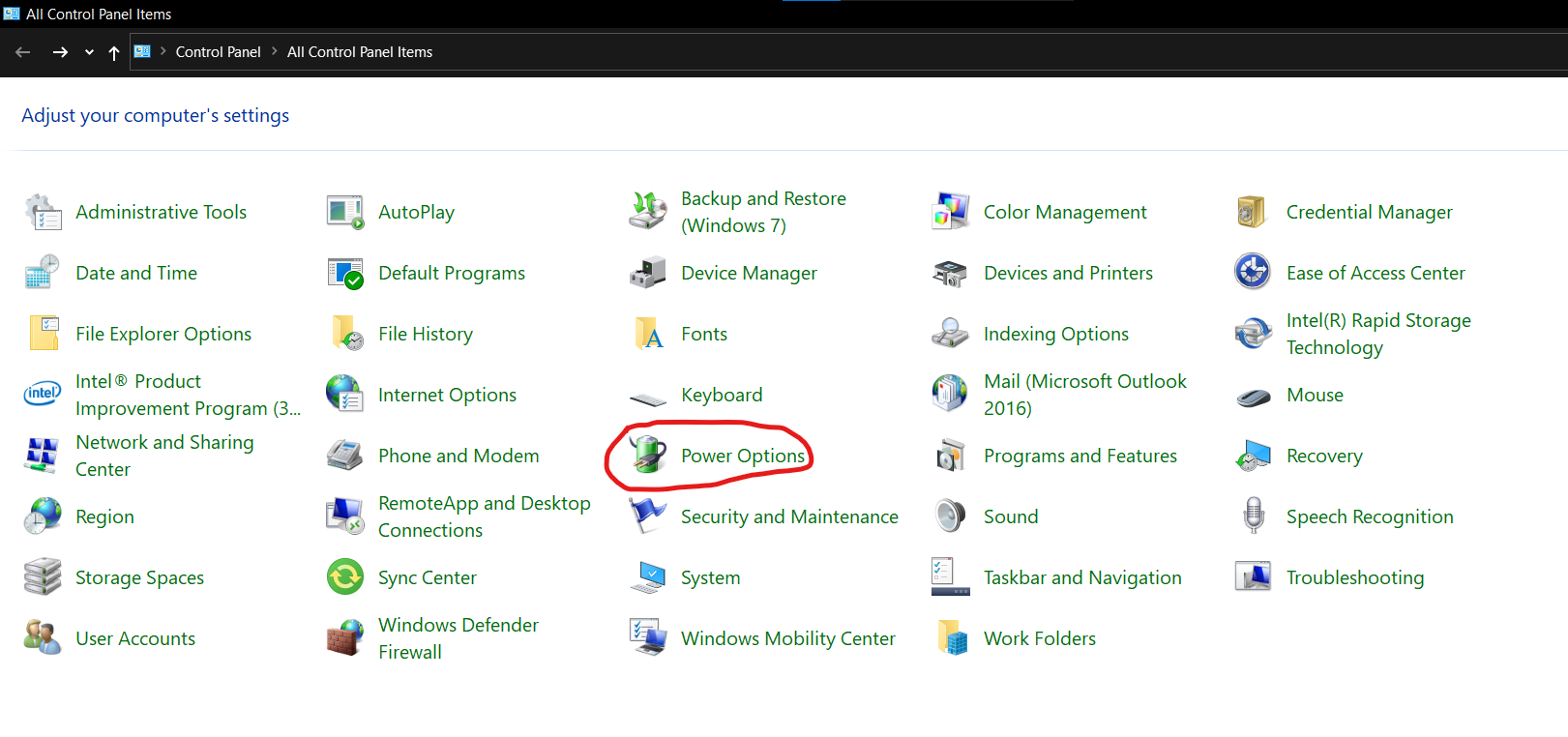
Step 3: Click on ‘Change settings that are currently unavailable’. Now there will be a checkbox for ‘Fast Startup’. Uncheck it.
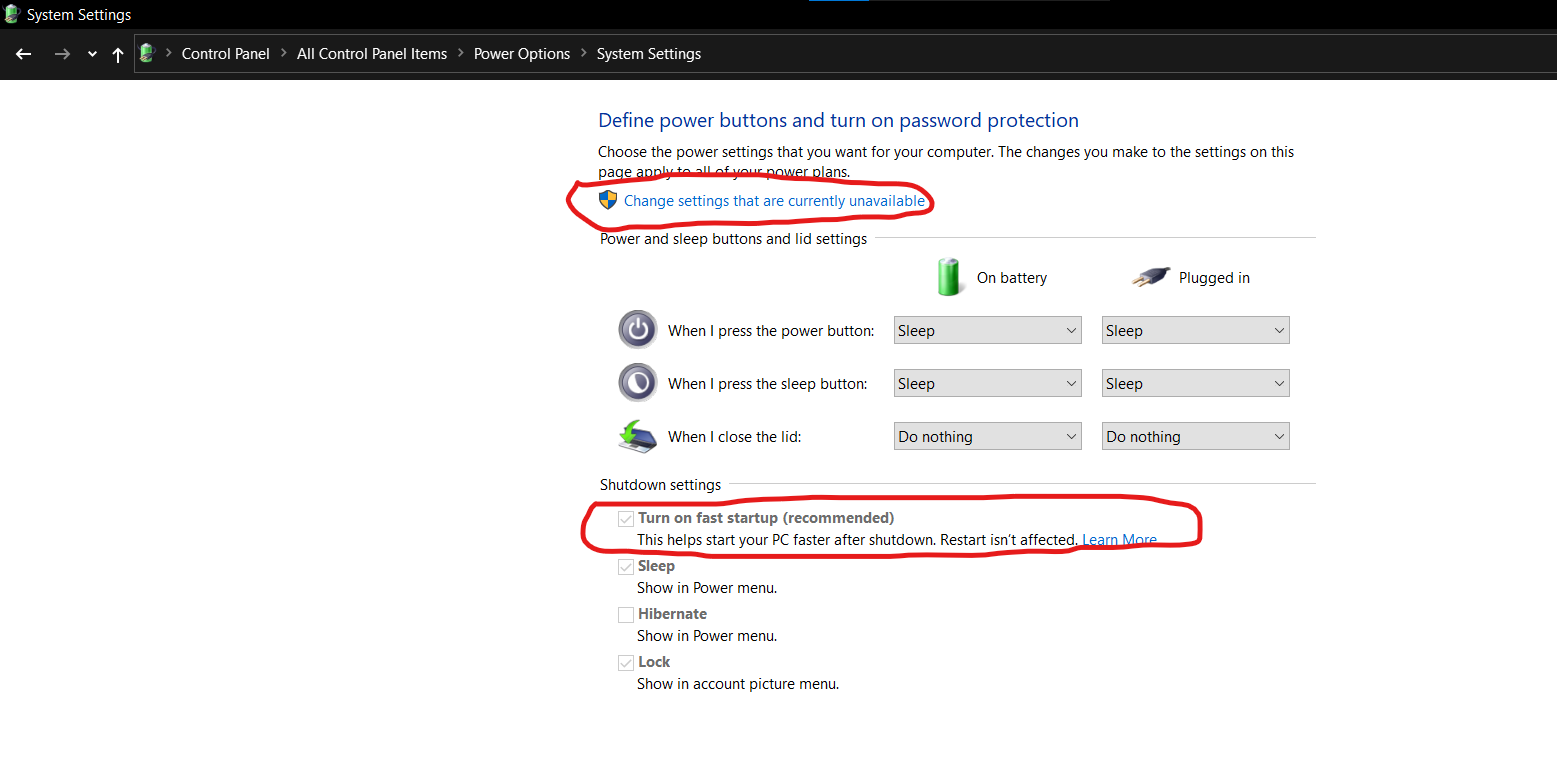
Step 4: Save the changes and reboot your device.
Once your PC has rebooted, check to see whether you are able to access the internet.
Fix #2 – Updating/Reinstalling Network Adapters
Outdated or faulty network adapters and drivers can cause issues with getting a proper IP address configured. To resolve this, ensure that your network drivers are all up-to-date. You can do this by visiting the official website for your manufacturer, entering your system information, and downloading the recent drivers for your device.
You can also try uninstalling and reinstalling your network adapter. Here’s how you can do that.
Step 1: Click ‘Windows Key + R’ to open the ‘Run’ dialog. Type in ‘hdwwiz.cpl’ and click ‘Enter’.
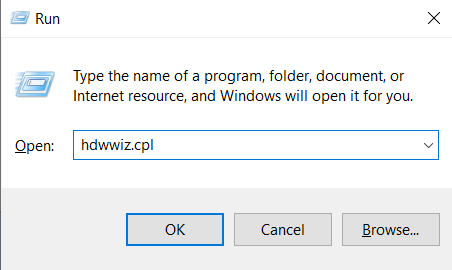
Step 2: Find your network adapter in the list, right-click it, and select ‘Uninstall’. Don’t worry, it will automatically reinstall when you restart your PC.

Step 3: Once it is uninstalled, restart your PC and Windows will automatically reinstall the missing adapter.
Now you can connect your ethernet cable and check whether you’re able to get an IP Address connected.
Fix #3 – Configuring Network Adapter Settings To Fix ‘Ethernet Does Not Have A Valid IP Configuration’ Error
Your IP address is provided to you by your router through a protocol called DHCP (Dynamic Host Configuration Protocol). Few routers run into an issue where this protocol fails and IP Address is not automatically assigned. In these cases, you can assign a ‘Static IP Address’ by yourself for your system. Here are the steps.
Step 1: Click ‘Windows Key + R’. Type in ‘ncpa.cpl’ and click ‘Enter’.

Step 2: Find your network adapter and right-click on it. Then go to ‘Properties’.

Step 3: There is an option called ‘TCP IPV4’ here. Select it and go to ‘Properties’.

Step 4: Here you can set your own IP Address. It is good if you have some technical knowledge before attempting this. Try entering variations of IP Addresses like 192.168.1.172 or 192.168.1.184.

Step 5: Once you’ve entered the IP Address, click ‘OK’. Now check whether the internet is working.
In case this step does not work for you, don’t worry. You can always go back and check the option for ‘Obtain an IP Address automatically’ to undo this, and try some other fixes.
Fix #4 – Using Command Prompt To Release And Renew DNS
There is an option to flush your DNS (Domain Name System) to clear previously stored IP Address and DNS records from your cache. This often helps to solve issues with internet and network connectivity.
Step 1: Type ‘Command Prompt’ in your Taskbar Search and click ‘Ctrl + Alt + Enter’ to open it with administrative privileges.

Step 2: Now type in the following command – “ipconfig /release & ipconfig /flushdns & ipconfig /renew” (Check the image for reference). Now click ‘Enter’ and Command Prompt will do the needful.

Once you see that the process has been completed successfully, you can restart your PC. Your IP Configuration should now be correctly done.
Conclusion
These are the common troubleshooting fixes that you should do when you get the error ‘Ethernet Does Not Have Valid IP Configuration’. These fixes will resolve the issue in most cases and help you seamlessly connect to the internet. In case your issue is not resolved even after trying all these methods, let us know in the comments below and we’ll help you out!
Don’t forget to check out our website for more such helpful guides!
