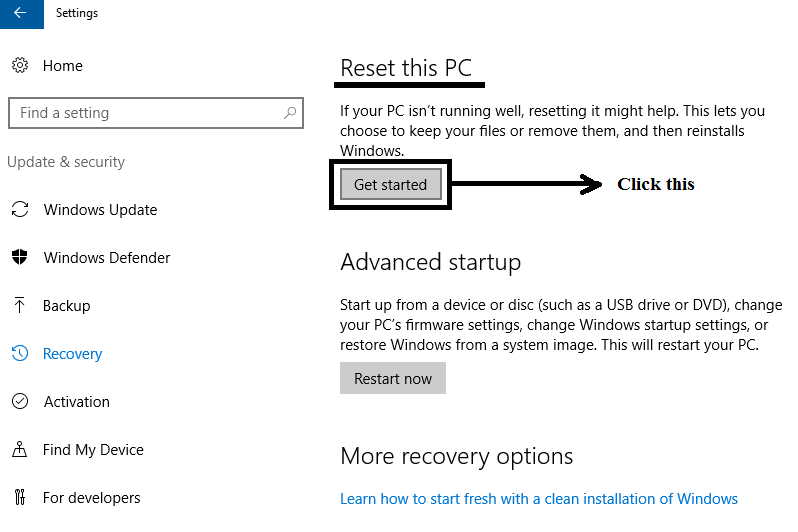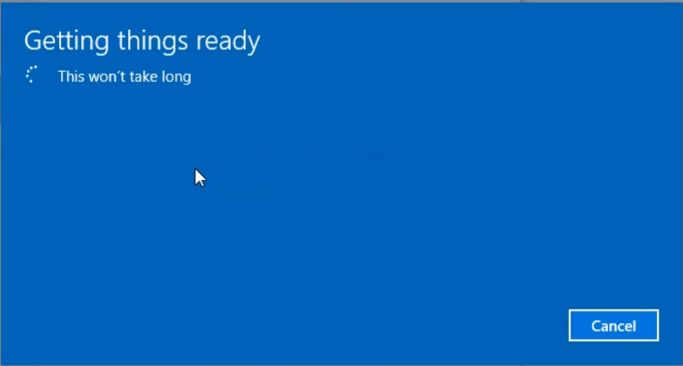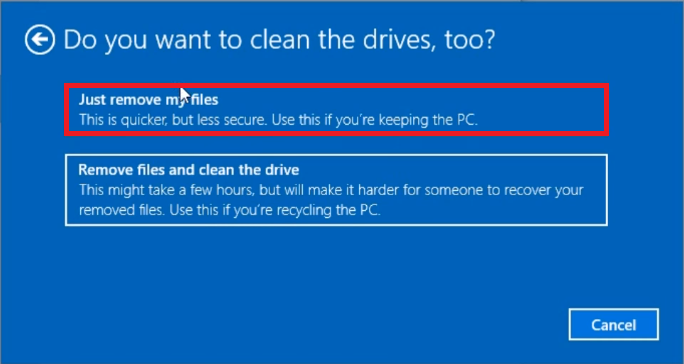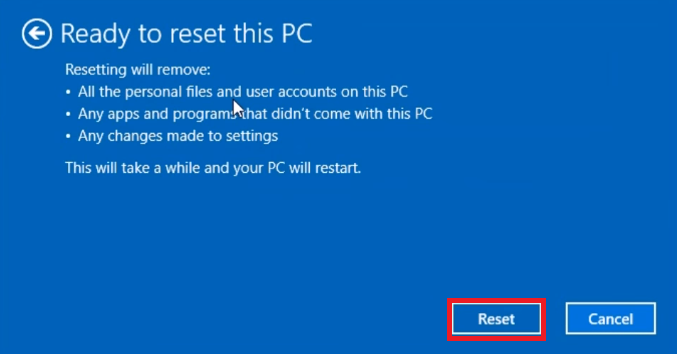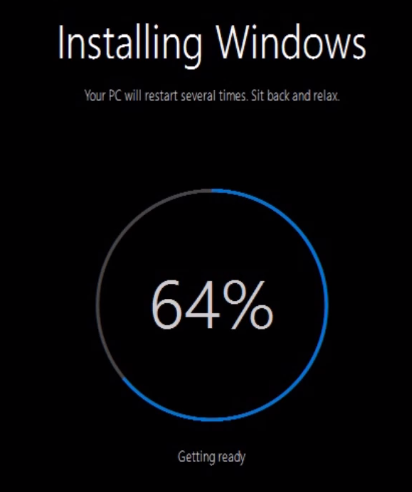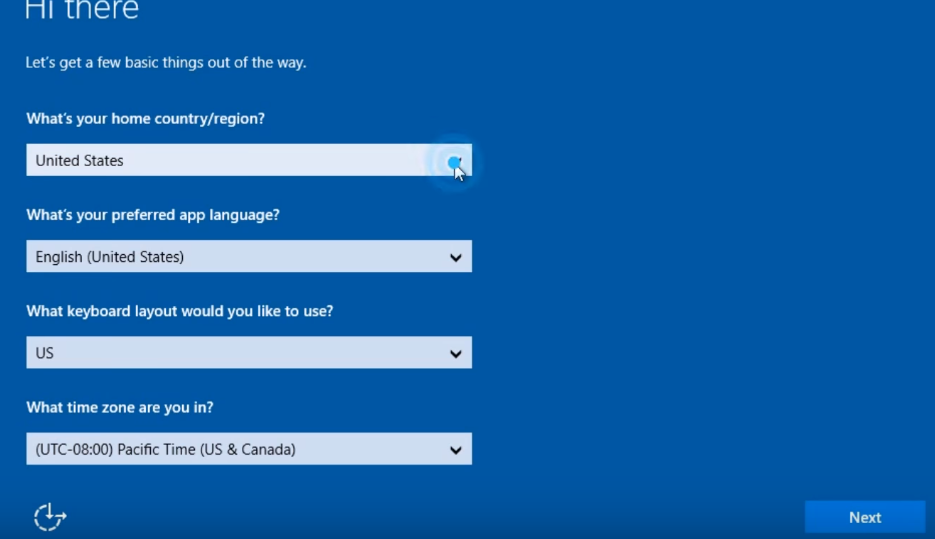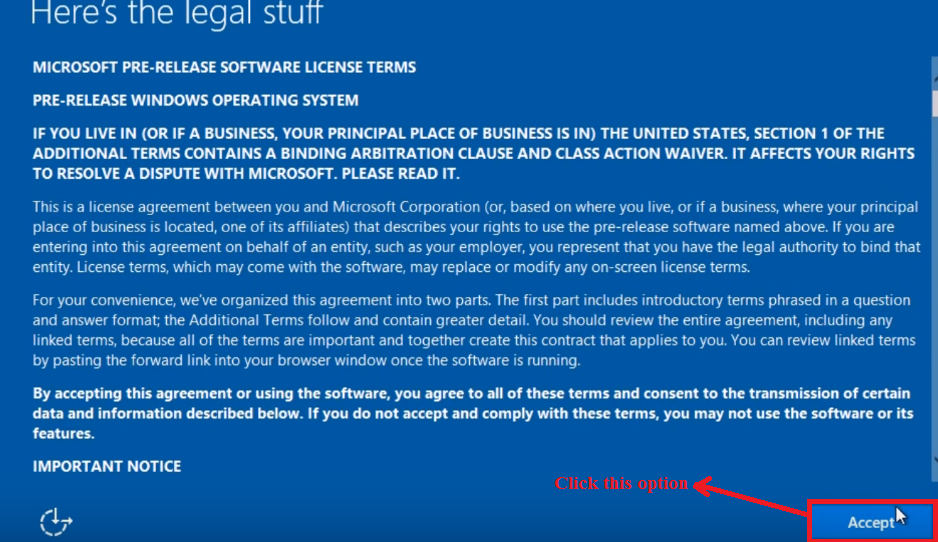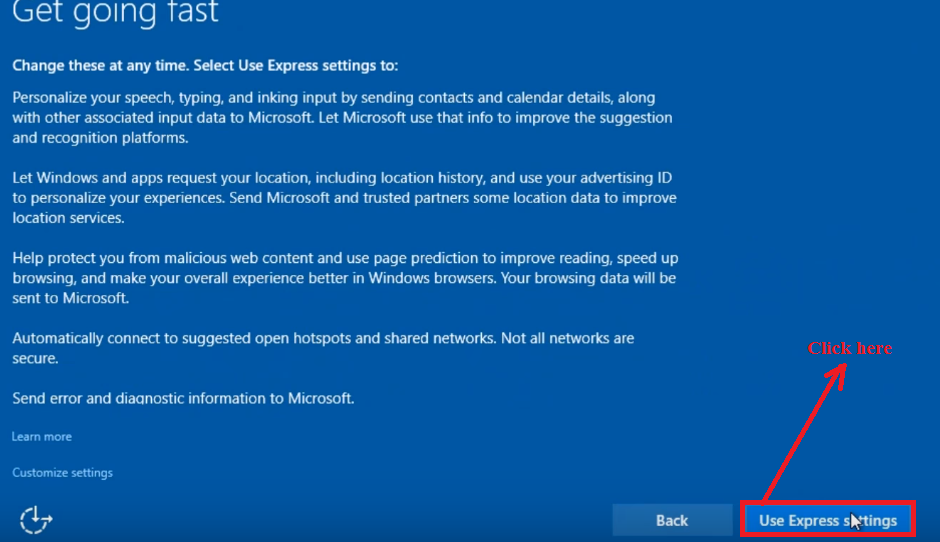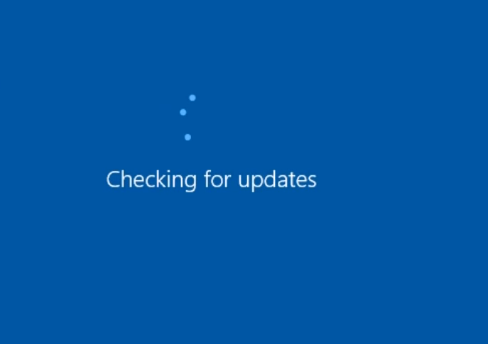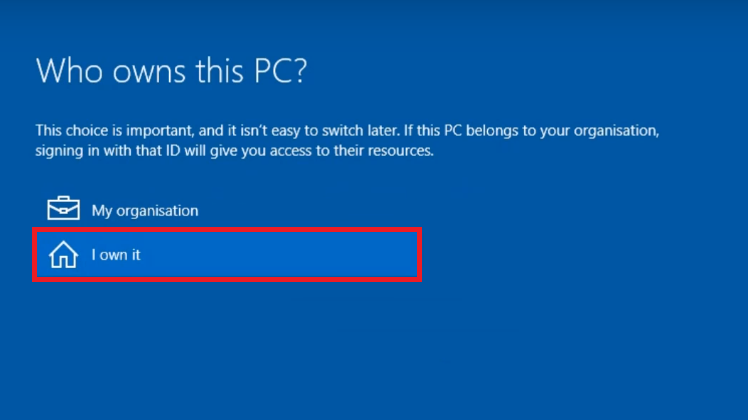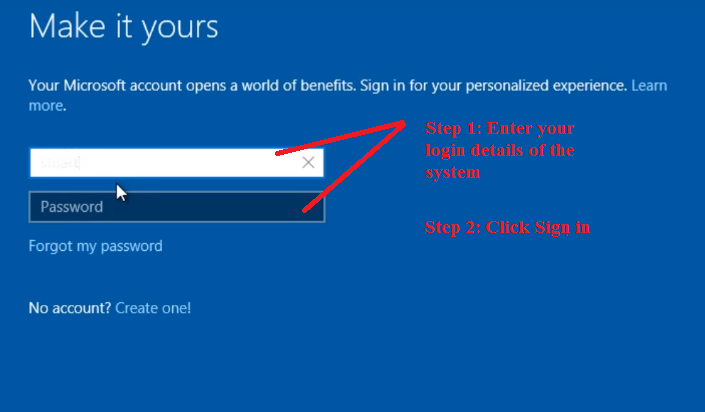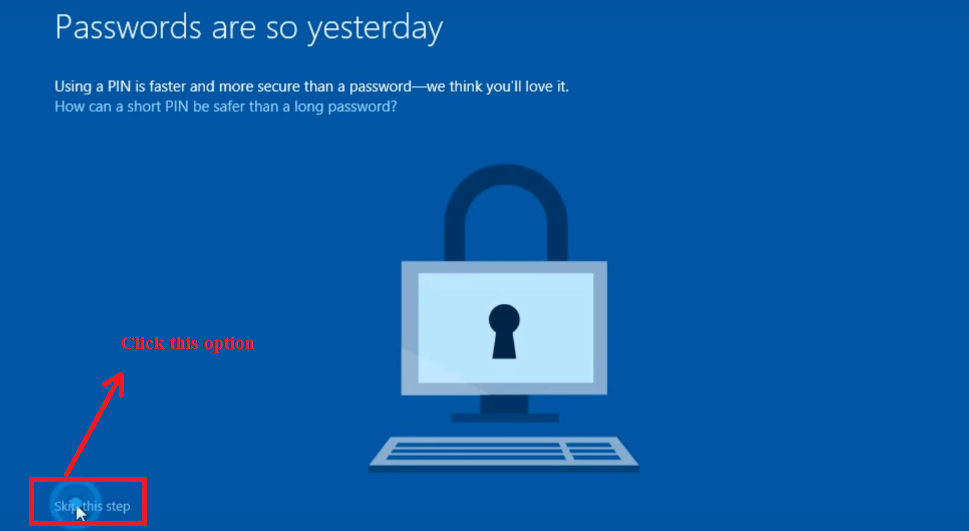If you are running Windows 7 or 8 and want to upgrade it to new Windows 10, then the best way is to perform a clean installation of Windows 10 on your existing Windows PC. By clean installation of Windows 10 you can fix any kind of performance issues. It will remove the errors, malwares, viruses and fix all the system corruptions.
Note: Before moving for clean installation, create backup of all the files and data on your system. You may either create backup on your personal external drives or you may transfer the files to OneDrive or cloud storage.
What are the System Requirements?
- Processor: 1GHz
- Memory: 2GB for 64-bit and 1GB for 32-bit
- Hard Disk: Above 20GB for 64-bit and 16GB for 32-bit
How to Do Clean Installation of Windows 10 for PCs Already Running Windows 10

- Open Settings from Start menu.

- Choose “Update and Security”.

- Go to“Recovery” and then click on “Get Started” under Reset This PC.

- Then Click on “Remove Everything” option.

- To start the process you have to wait for couple of minutes.

- Now, select remove my files. (Since Second option requires plenty of time, choose first option)

- Click on the Reset Button in the reset this PC window.

- By doing So, Windows will be installed Automatically.

- After that answer the following questions shown in the figure.

- Click on the terms and conditions button to accept the license agreement.

- Then Click on the Option “Use Express Settings”.

- After that, Windows detects for any updates available.

- You will be asked “Who owns this PC” then Choose “I Own it”.

- Now, Enter username and password and sign in to the system.

- Select “Skip this step”.

- Now, Click Next to start windows.

How to do Clean Installation of Windows 10 on PC with Windows 7 & 8
- Visit the Windows 10 Download Page and download the tool to get the latest media creation tool

- Now run the download tool and select the “Create Installation Media for Another PC” and click “Next”

- Choose Language, Edition and Architecture for your Windows 10 and click “Next”

- Now you need to choose the option USB Flash Drive
- After that click the option insert the flash drive into the USB port of your system and click “Next”. The Drive will start downloading the selected tool of Windows 10.
- Now again insert the installation media flash drive into USB port of the system. Launch the Explorer and double click on Setup file.

- Agree the Terms and Conditions and you will get “Ready to Install” Dialog and click on Change What to Keep.

- When you Choose “Nothing” the installation will start and finally click “Next”.