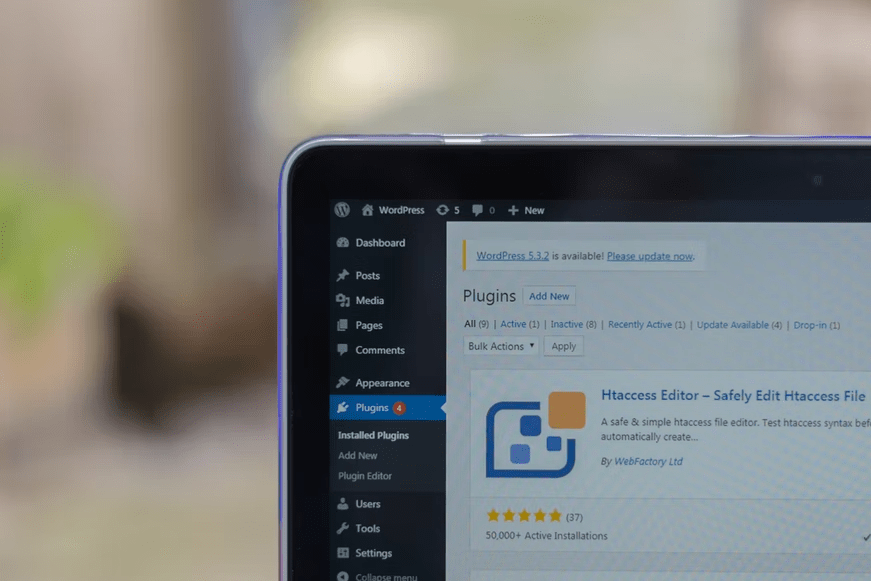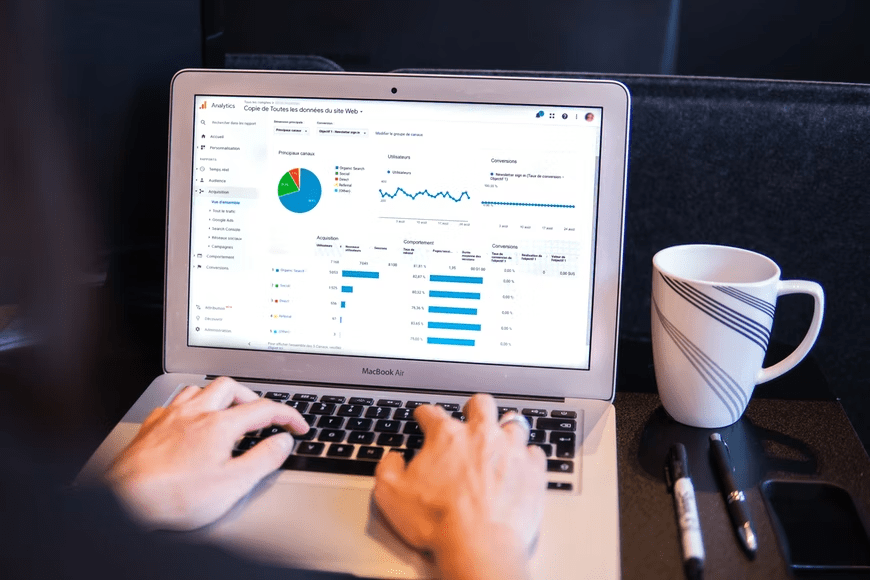WordPress is a powerful and popular content management system (CMS) that offers endless possibilities for building a great website. It powers 37% of all websites, translating to around 455 million WordPress sites across the internet.
WordPress is an open-source CMS, meaning anyone can use it for free and contribute to its development. It is also designed for users who have little to no experience in web development or coding. That being said, WordPress is packed with tools and resources suitable for beginners and experts alike.
Knowing the basics of WordPress is useful to get the most out of this popular CMS. This article will cover seven WordPress beginner tips and tricks to help you start your website.
1. Understand WordPress.org and WordPress.com
If you are new to WordPress, you might wonder how WordPress.org and WordPress.com differ. The simple answer is how they are hosted. Let’s go over this in detail.
WordPress.org
With WordPress.org, you can use the WordPress software for free and self-host your website on a local computer or with a web hosting provider. This approach gives you complete access to your website files and database and provides flexibility to customize your website fully.
However, you need to purchase a domain name and web hosting service to make your site available on the internet. You are also responsible for maintaining the website, such as updating the WordPress core files, plugins, and themes, scanning for malware, and performing backups.
WordPress.com
Building a site with WordPress.com includes a managed hosting service, meaning the WordPress team will ensure your website is available online. This simple solution is excellent for users just starting their online journey.
Using the free WordPress.com hosting plan means your website will display ads, which can look unprofessional if you have a business website. Moreover, the free plan doesn’t allow you to install custom themes and plugins. However, you can get rid of ads and unlock full features if you upgrade to a premium plan.
2. Choose Good Web Hosting for Your WordPress Site
If you are building a self-hosted WordPress website, you will need web hosting to make the site accessible on the internet.
Choosing good web hosting can be challenging as there are many aspects to consider, not to mention many web hosts also offer various hosting services. Here are several tips to help you pick the right web hosting:
- Web hosting type. Knowing what your website needs is important to determine which type of hosting service to use. For example, shared hosting offers a low-cost solution for new site owners but isn’t ideal for high-traffic websites.
- Server locations. Choosing a web hosting provider with a data center within your area is beneficial for site performance. Learn other ways to speed up your WordPress website by visiting https://www.hostinger.com/tutorials/speed-up-wordpress.
- Support. Ensure that the web hosting company offers 24/7 support. If you have technical difficulties or experience downtime, you can contact your host to help solve the issue.
- Features. Check whether the hosting provider has the resources you need. Good hosting providers should offer an uptime guarantee, an automatic backup service, a site migration service, and robust security.
3. Get Familiar with the WordPress Dashboard
WordPress has an administration screen where you can create and manage web content, install WordPress plugins, and customize your website theme.
For WordPress beginners, navigating the WordPress admin area for the first time can be quite confusing, and it might take some time to become familiar with it.
The WordPress dashboard contains four main sections:
- Top toolbar. Located at the top of the page, it includes links to the most-used administrative functions. For instance, you can access the front-end of your website and review notifications.
- Main navigation. The main navigation menu on the left side of the page includes links to your WordPress Posts, Pages, Plugins, and Preferences.
- Work area. Accessing a function from the main navigation will bring you to the work area. For example, when accessing Posts, you can add a new blog post and manage published or drafted posts.
- Footer. It contains a link to WordPress.org and the version of WordPress you installed.
4. Keep Your WordPress Site Updated
An outdated site can lead to poor performance, which is bad for your search engine optimization (SEO) ranking and website security.
Ensuring that your WordPress website stays up-to-date is crucial to get the latest security and bug fixes. Moreover, we highly recommend regularly backing up your website in case of any issues after an update.
WordPress includes auto-updates for any new major WordPress version, themes, and plugins. To enable automatic updates for the WordPress version, navigate to Dashboard -> Updates. Under the WordPress current version section, click Enable automatic updates for all new versions of WordPress.
As for WordPress themes, head to Appearance -> Themes. Hover over your WordPress theme and click Theme Details. Then, click on the Enable auto-updates button.
Lastly, you can enable automatic updates for your installed plugins by navigating to Plugins -> Installed Plugins and manually turning on each plugin’s auto-updates.
5. Install a Premium WordPress Theme
You might wonder about the need to use a premium theme for your WordPress website if you can get one for free.
Free themes are great for starting small websites, but using one has some risks. First, theme updates tend to be infrequent, so the developer may not actively support and maintain it. Second, you only get basic features, so you cannot maximize the theme’s functionality.
Meanwhile, premium themes regularly receive updates and support from their developers to ensure compatibility with the newest WordPress version. Moreover, you can access enhanced features to customize your WordPress site.
Before purchasing a premium theme, make sure to consider the following tips:
- Design. Look for a theme that meets your content, branding, and layout needs.
- Pricing. The price for a great WordPress premium theme ranges from $40 to $70. So, we recommend choosing one within this price range. Several popular themes are Astra, Uncode, and Sydney Pro.
- Compatibility. Check whether the theme has cross-browser and platform compatibility. This will be a huge investment for your website to help avoid errors or loading issues.
- Responsive. A responsive theme is crucial to make your site accessible to both desktop and mobile users. It is also a key factor for mobile SEO.
6. Install Google Analytics on WordPress
Whether you have a WordPress blog or eCommerce website, tracking the site’s performance is crucial to implementing the right growth strategies. There are many performance monitoring tools, one of which is Google Analytics.
Using Google Analytics on your website is beneficial for understanding visitors’ interactions. For example, you can see how many visitors view a web page, their sessions on a particular page, and their engagement with your calls-to-action (CTAs).
To use Google Analytics, all you need is a Google account. Once you have configured Google Analytics, install the Google Analytics plugin by MonsterInsights on your WordPress.
This plugin has an analytics dashboard you can tweak directly from the WordPress admin area. Moreover, MonsterInsights is available as both a free and paid plugin.
7. Use SEO-Friendly Permalinks
Permalinks are permanent URLs of individual WordPress posts and pages. Users visiting a web page will see a permalink on their browser’s address bar.
Here is a permalink to one of our pages as an example: https://www.widgetbox.com/five-seo-goals-you-need-to-target-now/. As you can see, it uses the post’s title as the URL structure, which is SEO-friendly.
An SEO-friendly permalink uses keywords to make it easy for visitors and search engines to read and understand. This is beneficial for improving the user experience and increasing search engine rankings. Meanwhile, non-SEO permalinks are URLs with post IDs, random numbers, or publication dates.
WordPress enables you to change permalinks by going to Settings -> Permalinks. On the Permalink Settings screen, set the permalinks to suit your needs. For instance, select the Post name option to have SEO-friendly permalinks.
Conclusion
Starting your first WordPress site is exciting, but it can be confusing if you aren’t aware of some crucial basics. Knowing the tips listed in this article can help you master WordPress in no time.
Here is a recap of the seven WordPress tips for beginners:
- Understand WordPress.org vs WordPress.com.
- Choose good web hosting for your WordPress site.
- Get familiar with the WordPress dashboard.
- Keep your WordPress site updated.
- Install a premium WordPress theme.
- Install Google Analytics on WordPress.
- Use SEO-friendly permalinks.
Take your time to explore WordPress. With enough practice, you can create a great website. Good luck on your online journey!